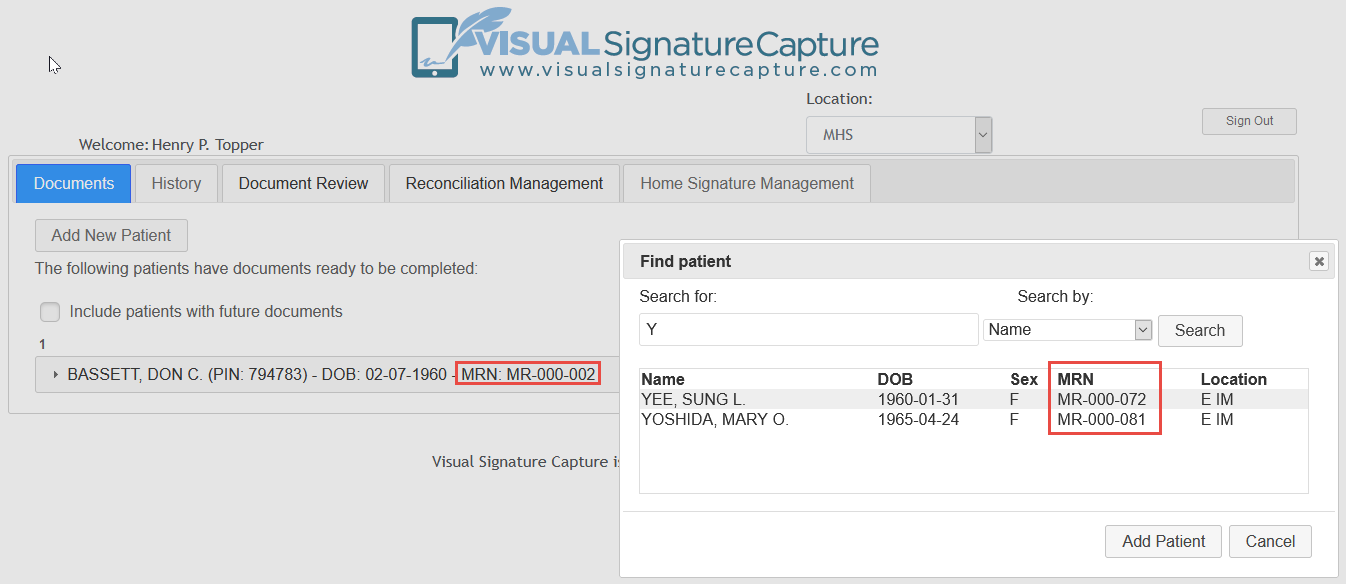
When Visual Signature Capture is first installed, patients' MRNs are displayed by default on the Documents tab and in the Find Patient dialog box of Staff members, as seen in the screenshot below.
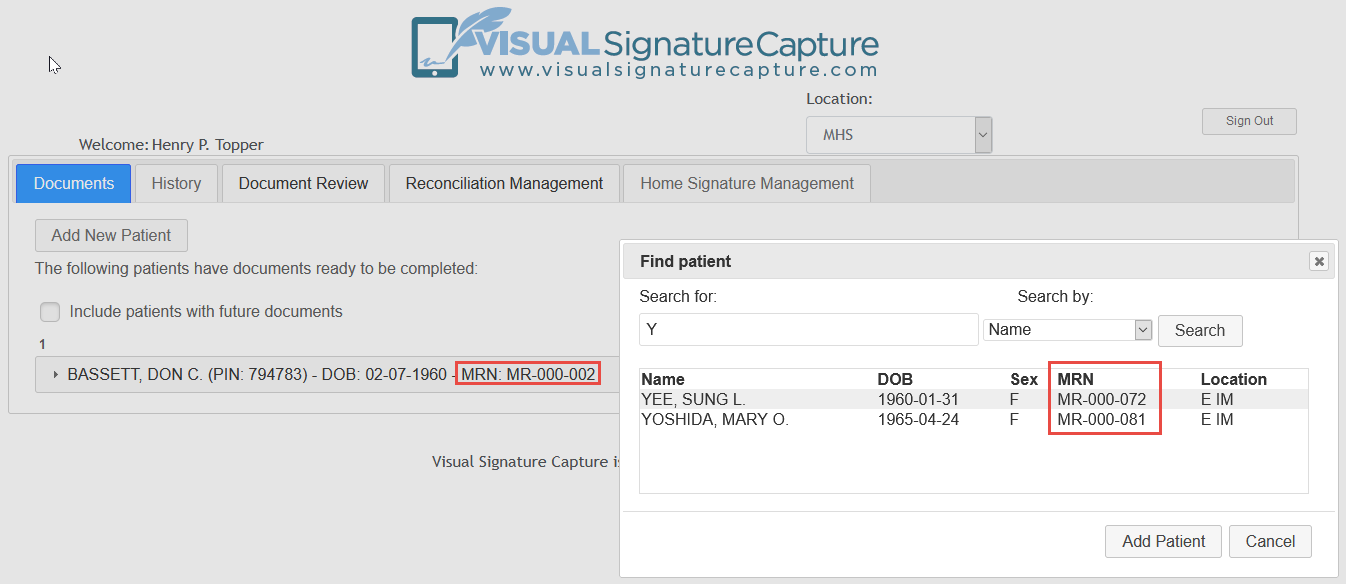
One has the option to display Patient IDs instead of MRN's or External ID's. To switch from displaying MRNs to Patient IDs follow the steps below.
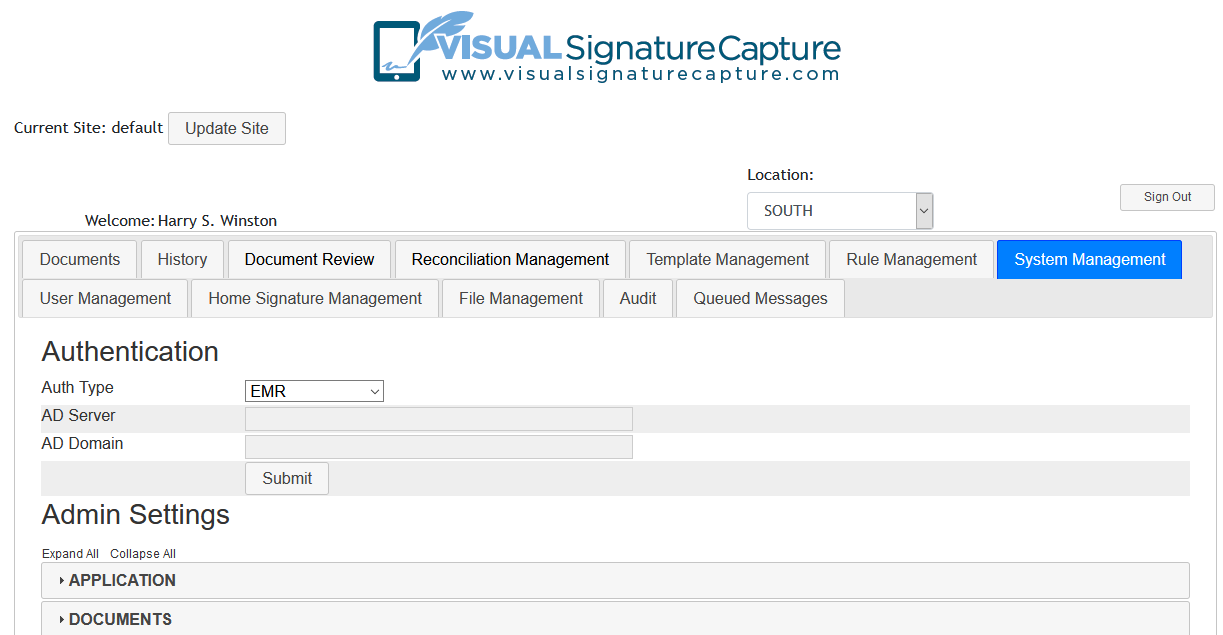
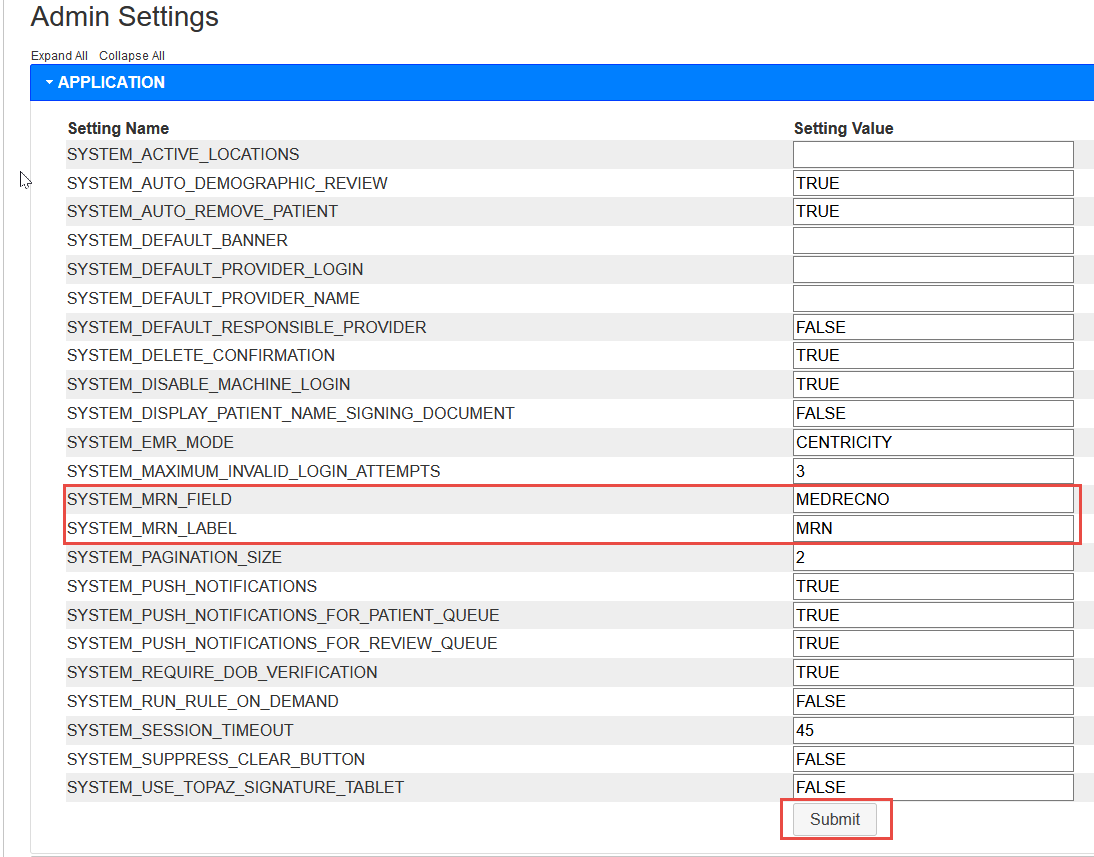
Now Patient ID values will be displayed in both the Document Tab and the Find patient dialog box of Staff members. To revert to displaying MRNs, simply reverse Step 3 above.
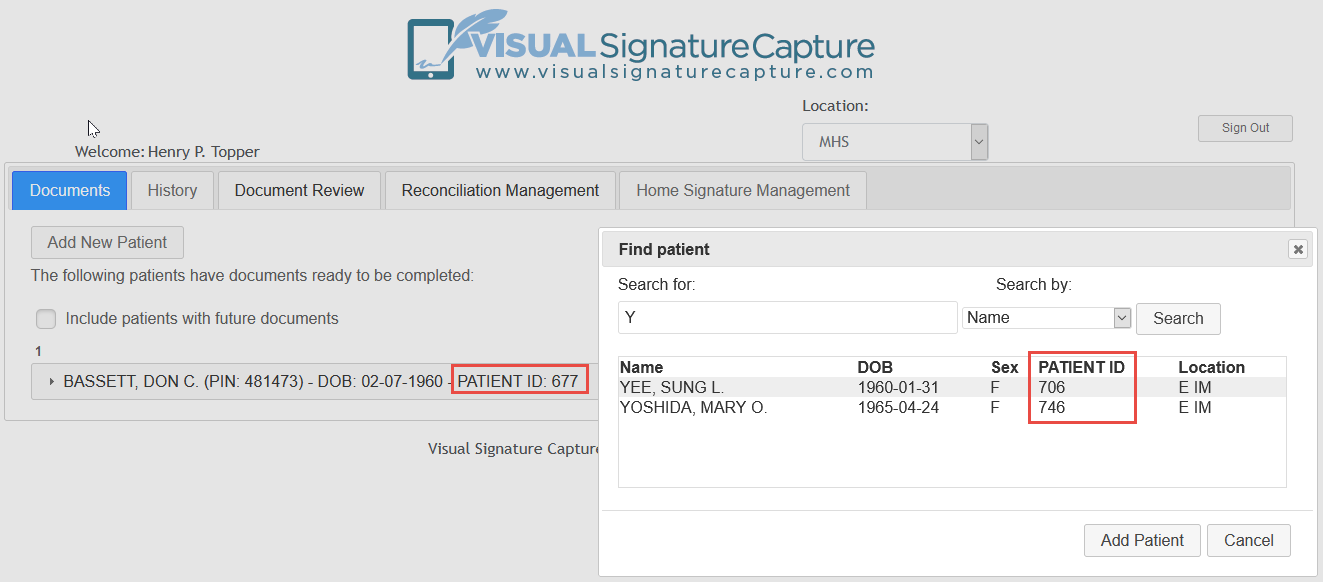
To display the External ID of patients, use EXTERNALID for the Field setting and EXTERNAL ID for the Label setting.
Note that it is best to clear Document tab of patients before switching from MRN to Patient or vice versa because patients already in the Document tab will not be updated to the new format (the Document tab will indicate Patient ID but follow it with a MRN or indicate MRN and follow it with a Patient ID).