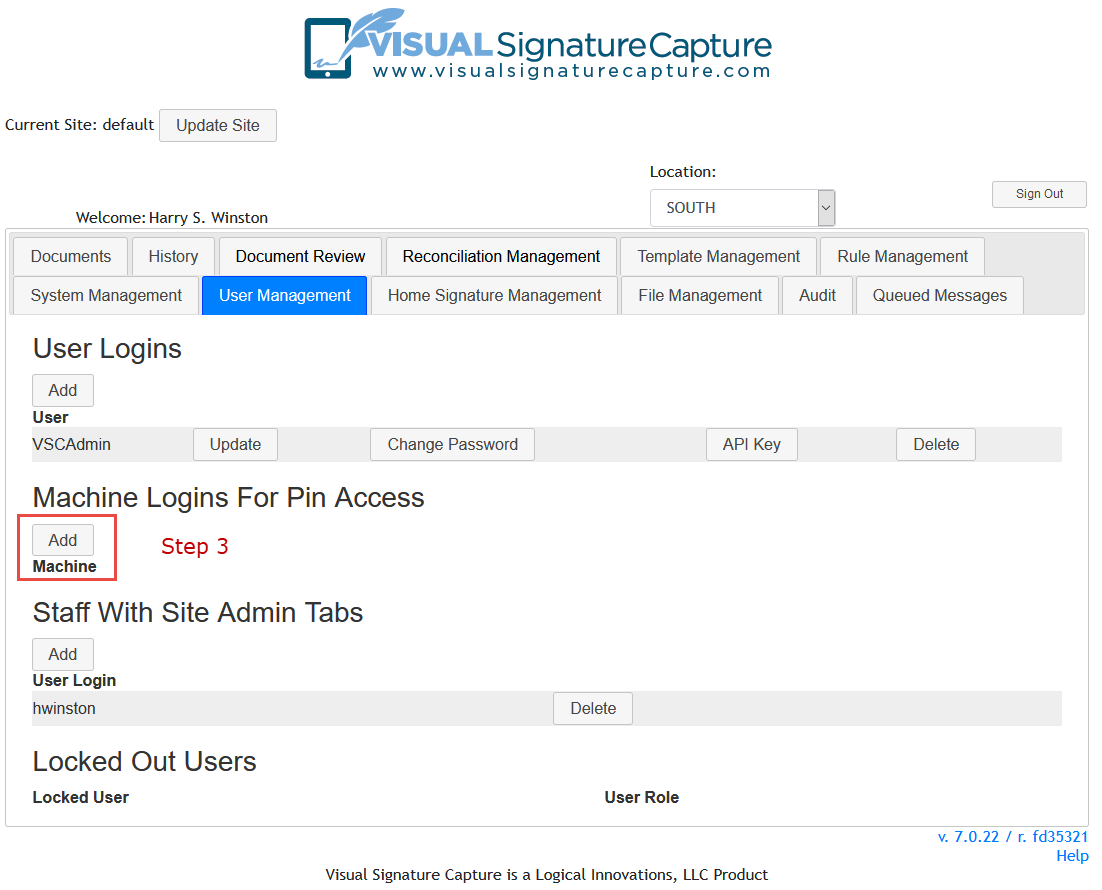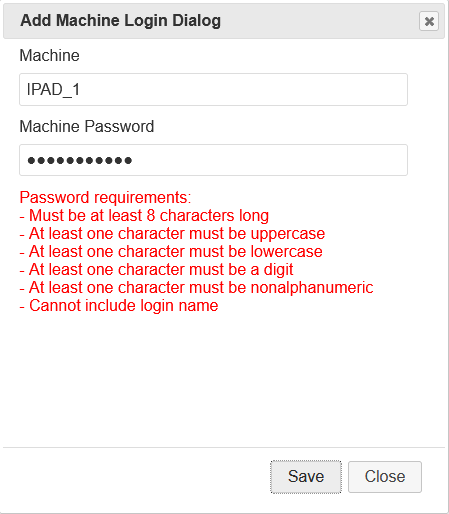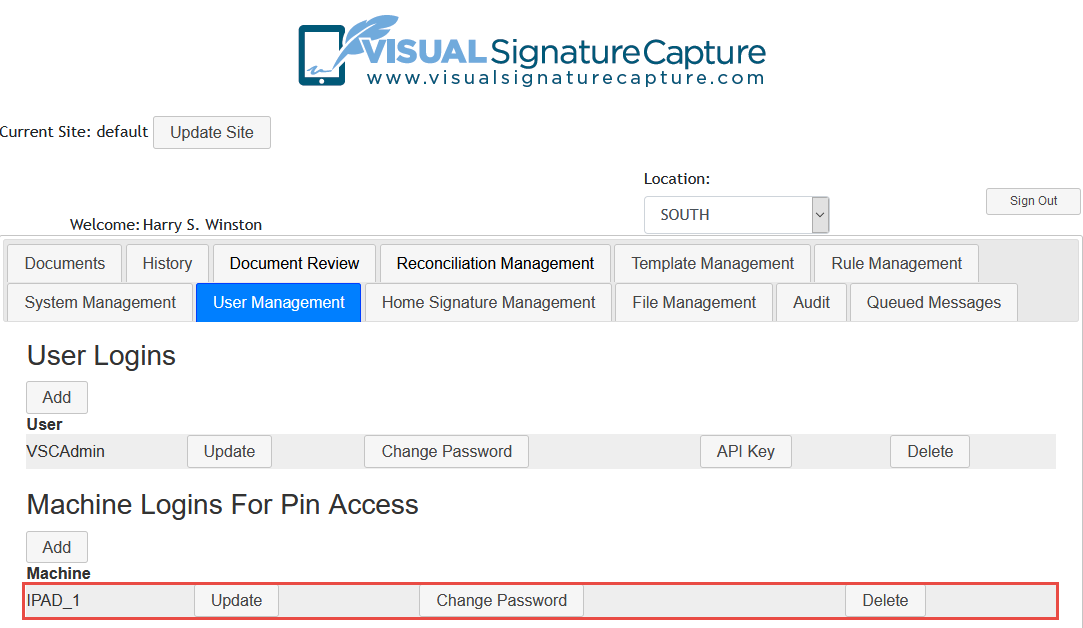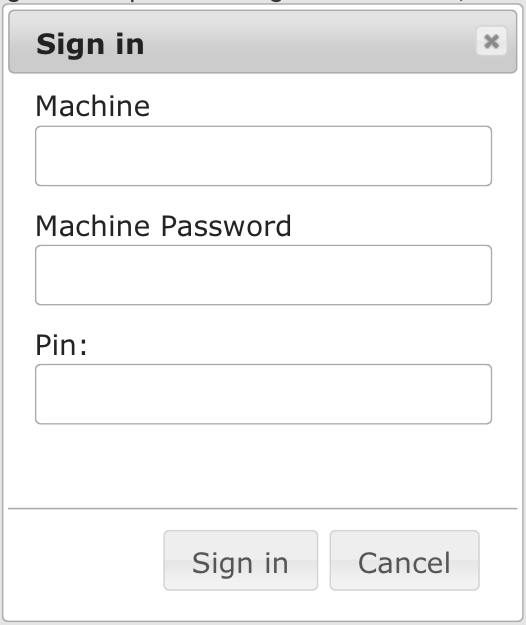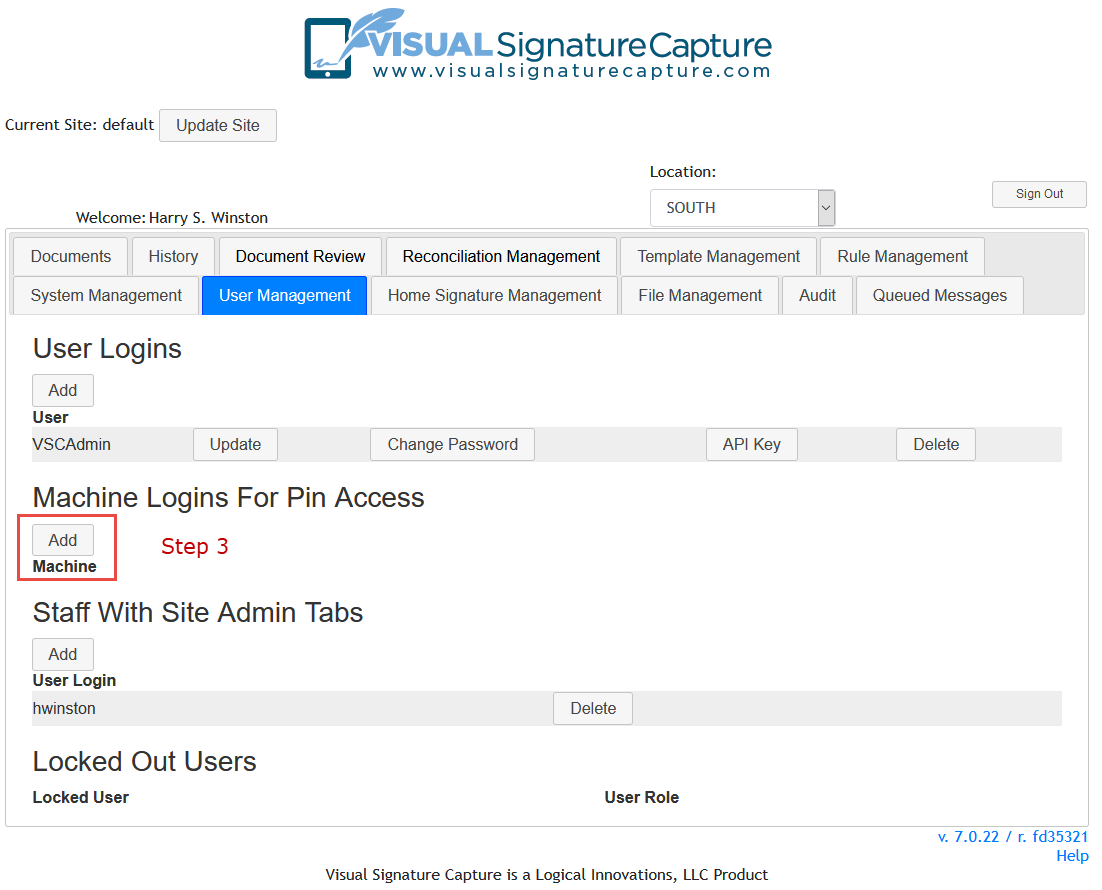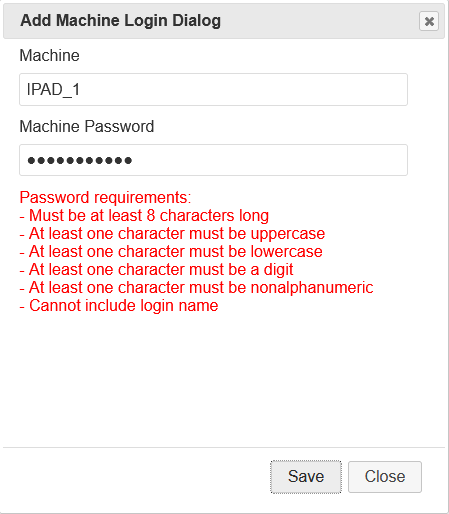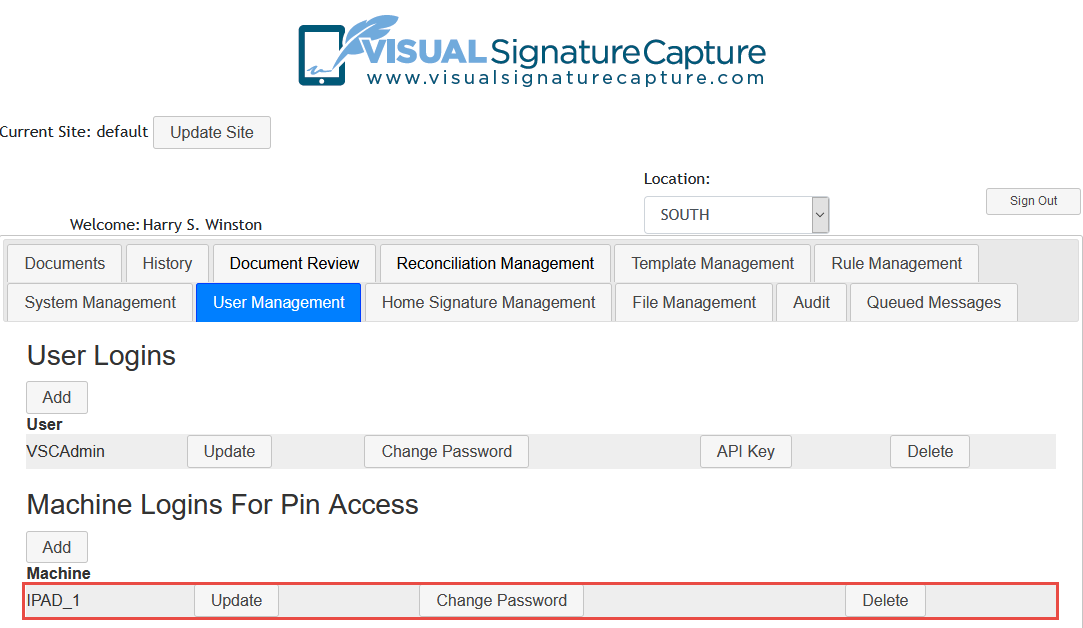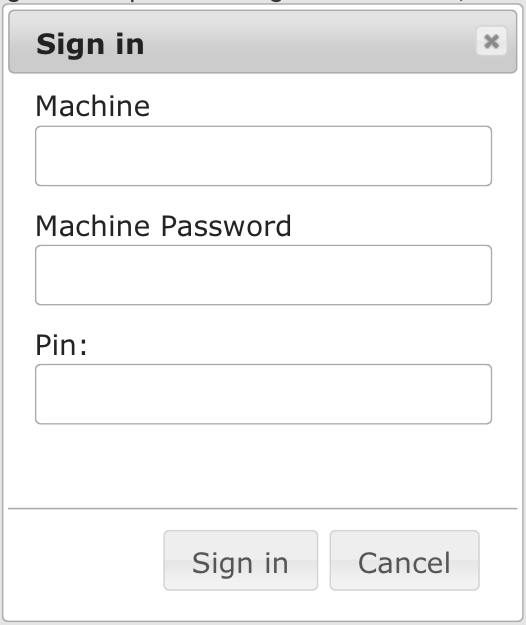Adding and Registering Machines for PIN Sign In
Any machine (desktop, laptop, tablet, etc.) that will use a PIN Sign
In to access Visual Signature Capture needs to be added and registered.
This is the case for devices that will access Patient views using a PIN
as well as for computers
that will be logged on to by the Application Administrator
using a PIN. Adding and registering devices that will be
accessed by PIN increases security.
- Sign in as a Site Administrator.
- Click on the User Management Tab.
- Click on the button that says Add beneath the heading Machine Logins For PIN Access.
- In the dialog box that opens, give the machine a name and password, then click the Save button. Password must comply with the VSC password complexity requirements.
- The machine will now appear on the list of devices that can access Visual
Signature Capture using a PIN. Using the three buttons to the right
of the machine name, the site administrator has the option to update the
machine name, change the password, or delete the machine if it will no longer be used.
- Once the machine has been added, it is necessary to register the machine itself.
To register the machine, begin by pointing its browser to the Visual Signature
Capture software running on your LAN's server.
- Choose PIN Sign In and a dialog box will appear asking for your Machine and Machine
Password. Enter the Machine and Password that was entered in Step 4 above. It is not
necessary to add a PIN to register the machine. However, if the Application Administrator PIN or a Patient
PIN is entered here, you will be taken directly to the Application Administrator home page or the Patient's documents.
- Click Sign In. The device is now registered and ready for use with PINs.
Additional PIN Sign Ins will only require a PIN,
not the Machine and Password. The registration expires after 14 hours and the device will need to be registered
again with a Machine and Password.
- Cases where it is not necessary to register a Machine:
- If one is using a Login Name and Password to Sign In.
- If a staff member is providing access to a patient's documents
using the Patient View button.
- For a PIN Sign in from the server running Visual Signature Capture to itself.
- It is
possible to override the requirement for machines using PIN logins to be added and registered.