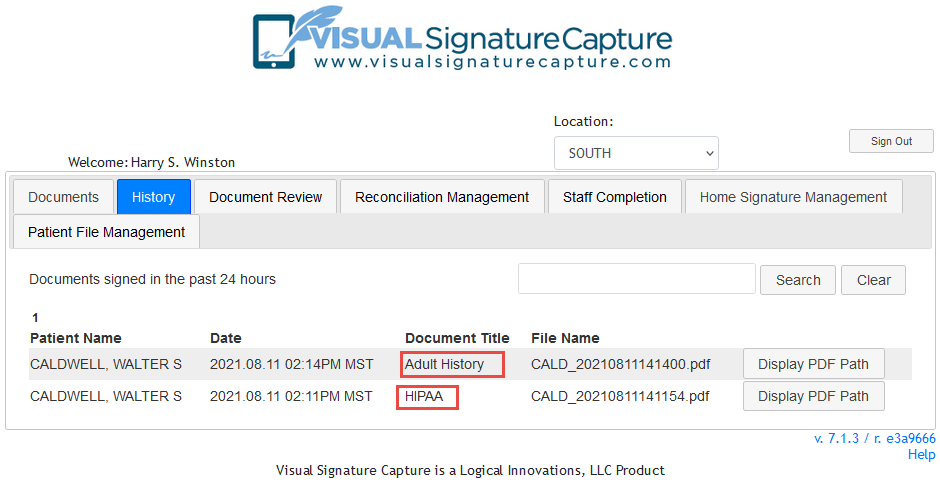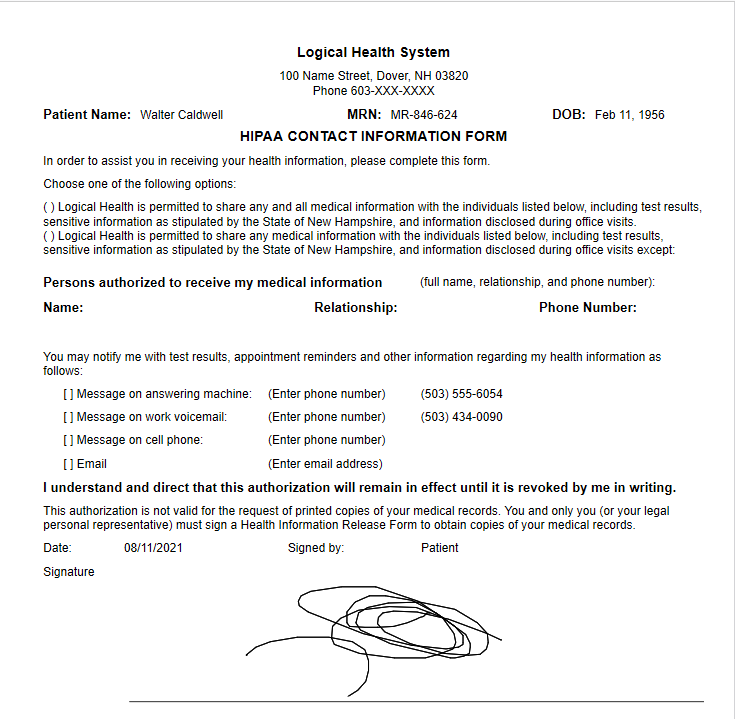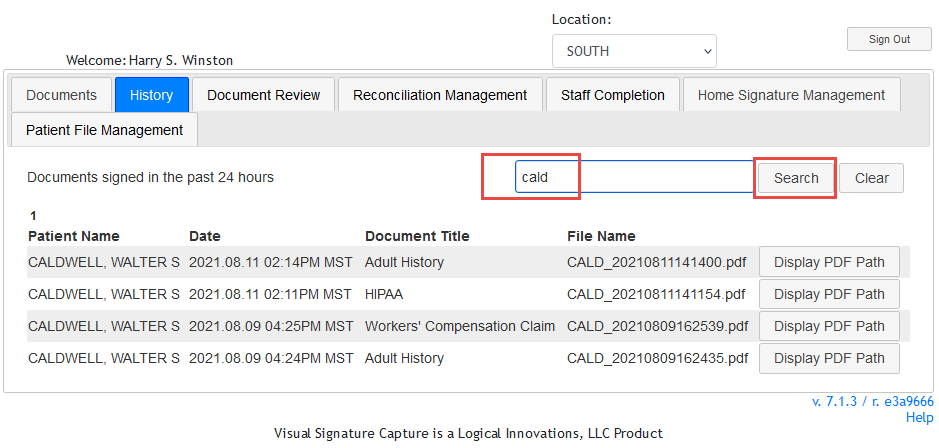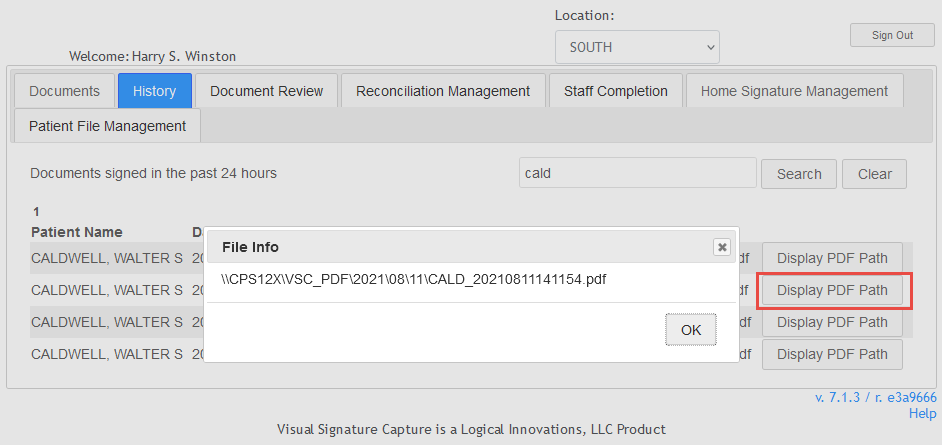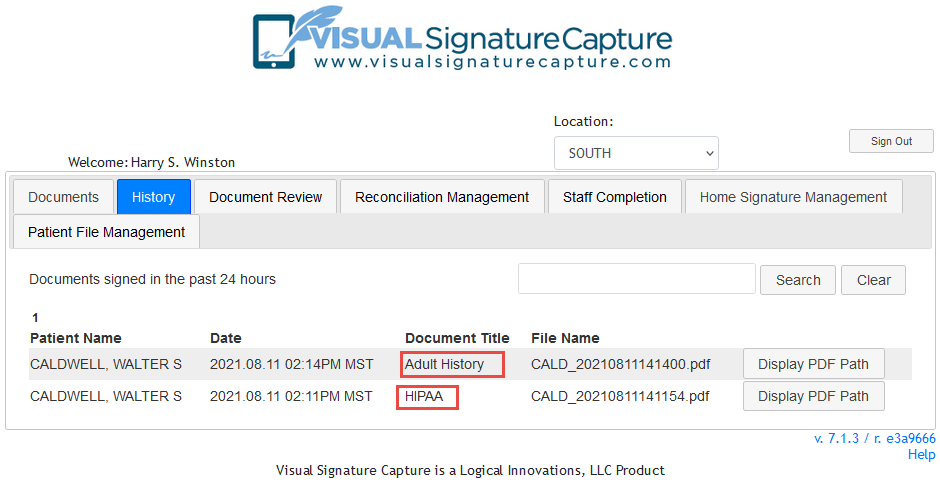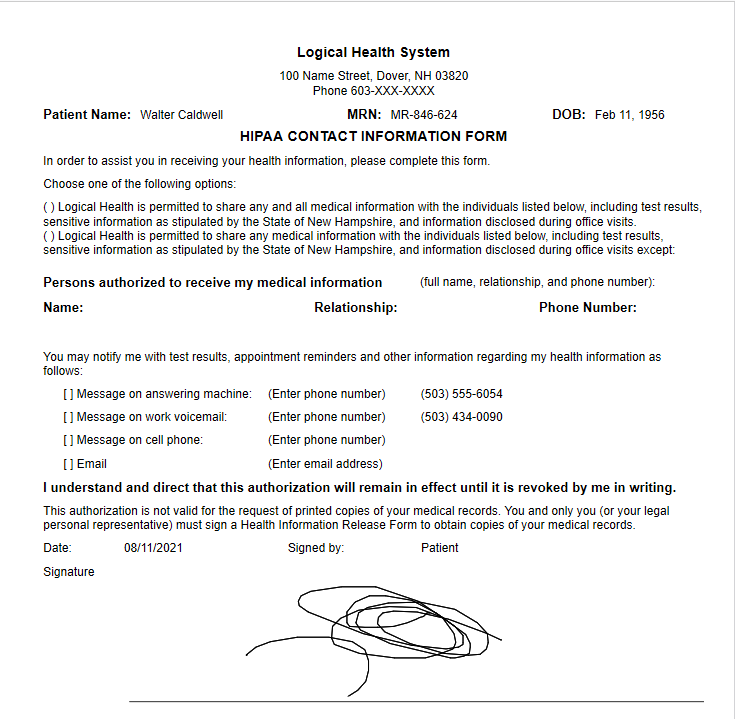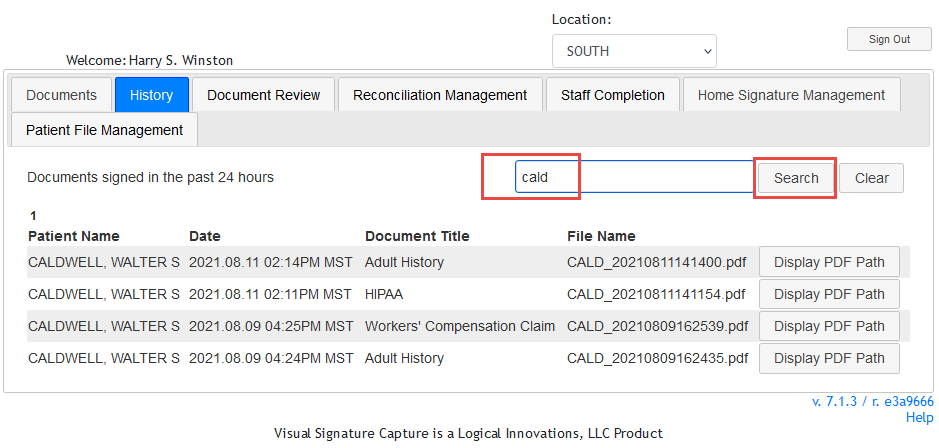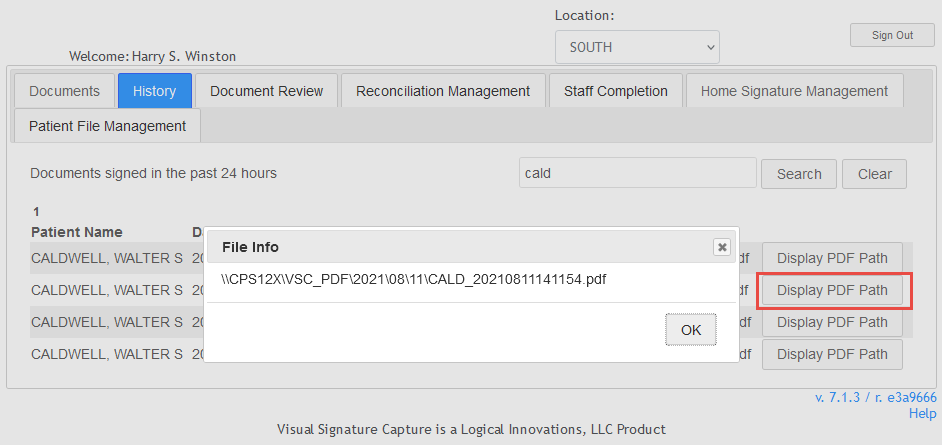History Tab - Reviewing Signed Documents
Staff members can review documents that a patient has signed using Visual
Signature Capture for 24 hours after the signing has taken place.
- Staff member should sign in to Visual Signature Capture.
- Click on the History tab.
- Patients who have completed documents in the past 24 hours will be shown.
The patients are listed in chronological order of document completion, with
the patient that most recently completed documents at the top of the list.
Patients who have completed multiple documents will appear more than once.
To view a document, click the document link in the Document Title column.
- A PDF version of the document will open in a new window. In the screenshot below, Walter Caldwell's
HIPAA form has been opened. When done reviewing the document, simply close the
browser window containing the PDF and you will be returned to the History tab.
- To view older documents, you can type part or all of a patient's name in the Search dialog and click "Search". All PDF files for that patient are shown. Clicking the "Clear" button will return VSC to the 24 hour view.
- To see the actual location where the PDF file is stored, one can click on
the "Display PDF Path" button that is on the far right of the same line as the document of interest.
A pop-up will open that displays the full file path for the PDF.