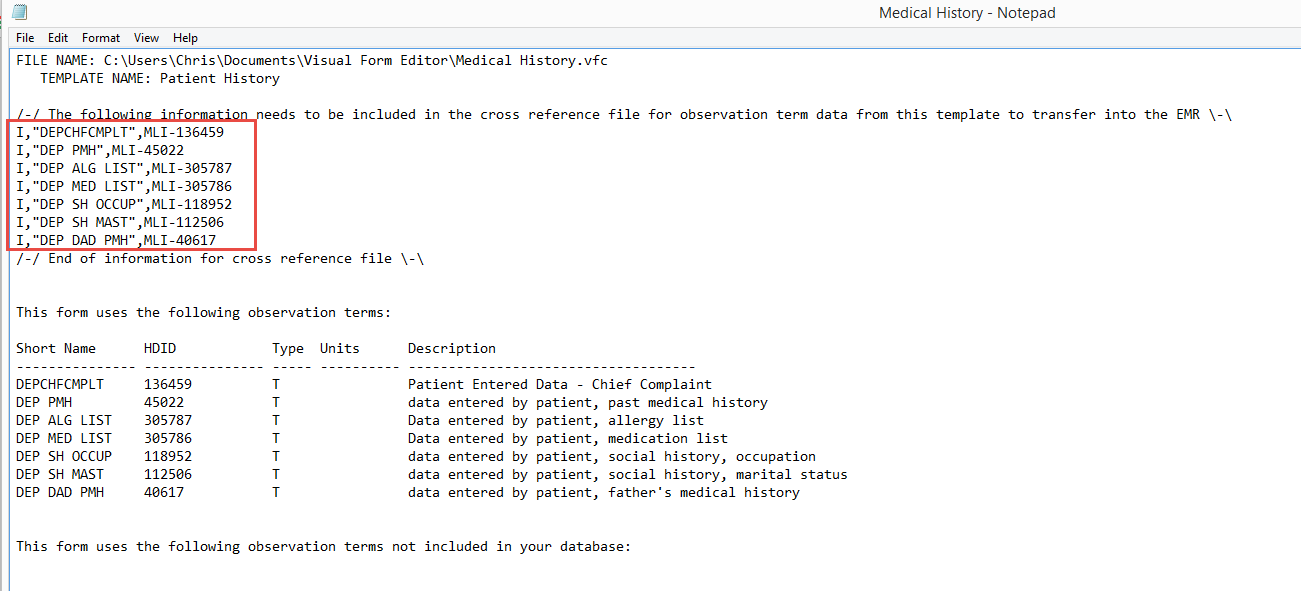
Cross Reference files (.xrf) are used to configure LinkLogic so that imported data is translated to values that can be handled by the EMR. There are two cross reference files that are used to set up the interface between Visual Signature Capture and the EMR: LISIGNATURE.XRF and LISIGNATUREDOCTYPES.XRF.
LISIGNATURE.XRF: This cross reference file gives the 1:1 correlation between Observation terms and the corresponding code in the database (ML code). It is important that all Observation terms used in Templates are included in this file or error messages will be generated when one attempts to import the Observation terms into the EMR.
The list of Observation terms and corresponding codes can be found in the .txt file that is generated when a Template is created and saved using Visual Form Editor. In the example .txt file below, the text in the red box needs to be copied. On each line, the I stands for import, next is the Observation term, and finally the code that the Observation term maps to.
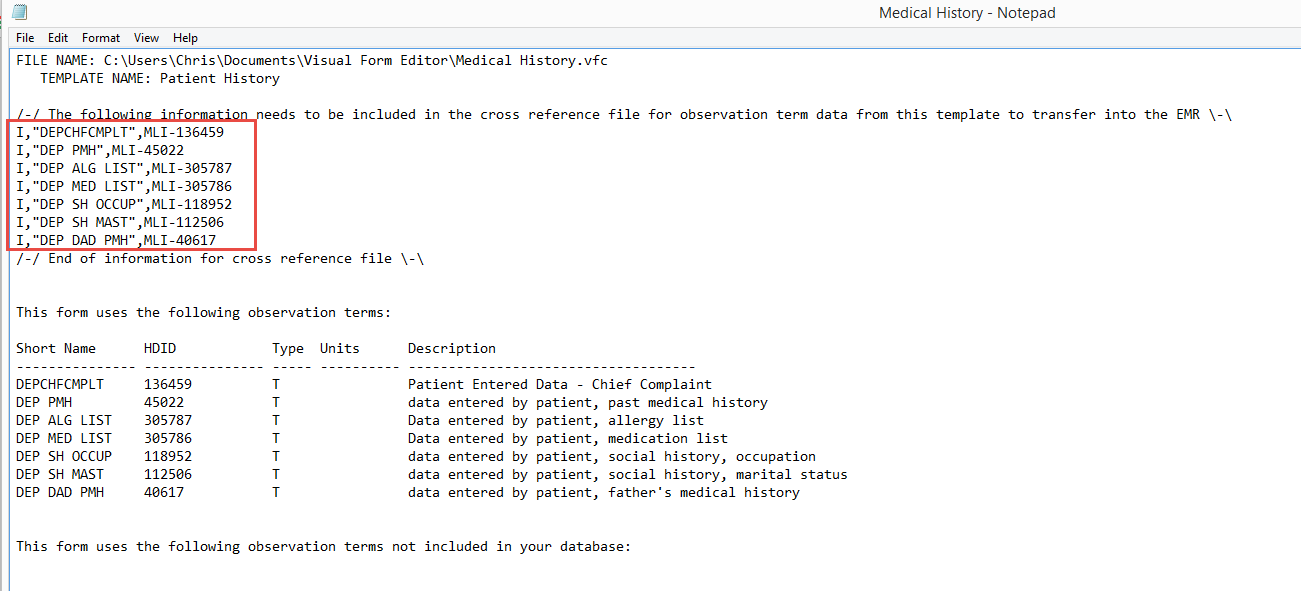
Once the information is copied, it is pasted into the LISIGNATURE.XRF file, which is shown below:
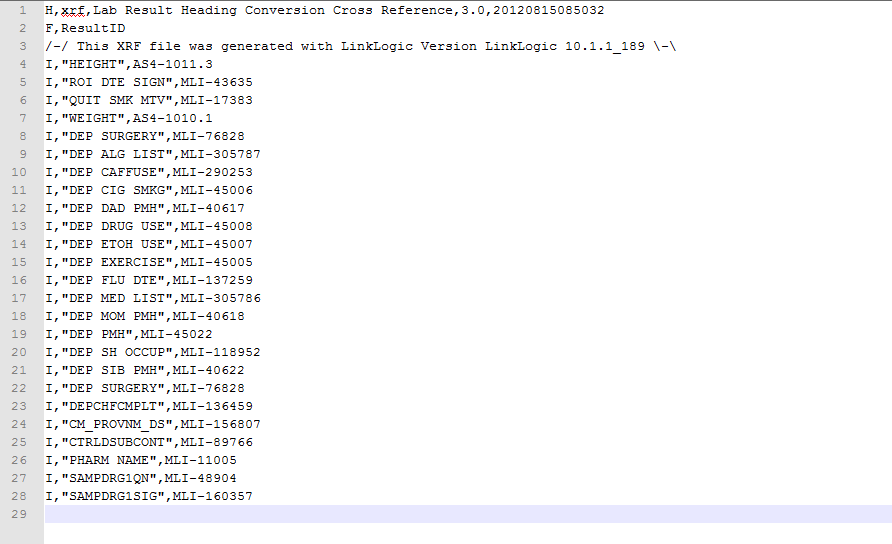
LISIGNATUREDOCTYPES.XRF: This cross reference file gives the 1:1 correlation between document type codes and the abbreviation that will be used when the document is imported into the EMR from Visual Signature Capture. In the LISIGNATUREDOCTYPES.XRF file shown below, there are two codes, ZZ, which will map to the document type abbreviated “Ext Oth”, and VSC, which will map to the document type abbreviated "VSC". External Other and VSC are included with the EMR by default. This abbreviation will show up in the Summary column of a provider's Document tab in the EMR. If one wants to customize document types and have them come in with other abbreviations, the LISIGNATUREDOCTYPES.XRF file may be modified with additional lines following the same format: I (for import), followed by the code, followed by the abbreviation in quotes. The abbreviation must be 10 characters or less. Only custom document types need to be added. LinkLogic will reconginze document types that are standard with the EMR.

The new document code would then be entered in the Admin Settings of Visual Signature Capture as the HL7_DOCUMENT_TYPE_CODE. The new abbreviation would need to be entered in Centricity in the following location:
For Centricity EMR/athenaFlow: Go → Setup → Settings → System → Edit Document Types.
For CPS/athenaPractice: Administration → Charts → Chart Documents → Clinical Document Types.
A description corresponding to the abbreviation can also be entered there and will show up associated with documents in the All Documents file on the left hand side of the Documents tab in the EMR.
The default document type can also be overridden in individual templates. In Visual Form Editor 7 and above, a Property Override can be done with the HL7_DOCUMENT_TYPE_CODE. Place the abbreviation for the document type set up in the EMR you want to use in this override and update the LISIGNATUREDOCTYPES.XRF with the correct information, as outlined above. Once you have updated and saved the file, go to LinkLogic in the EMR and press CTRL+SHIFT+D. A pop-up will appear informing you that the LinkLogic cache will be destroyed. This key combination forces LinkLogic to re-read all of its configuration files and pick up the change in LISIGNATUREDOCTYPES.XRF.
The LinkLogic module comes with two .xrf files that show default codes and associated document type abbreviations. The two files are hl7ntein.xrf and HL7ExtraNoteTypes.xrf. They are located here: llogic\config\standard.