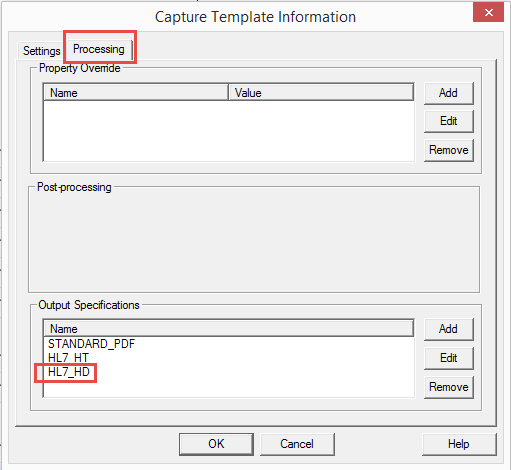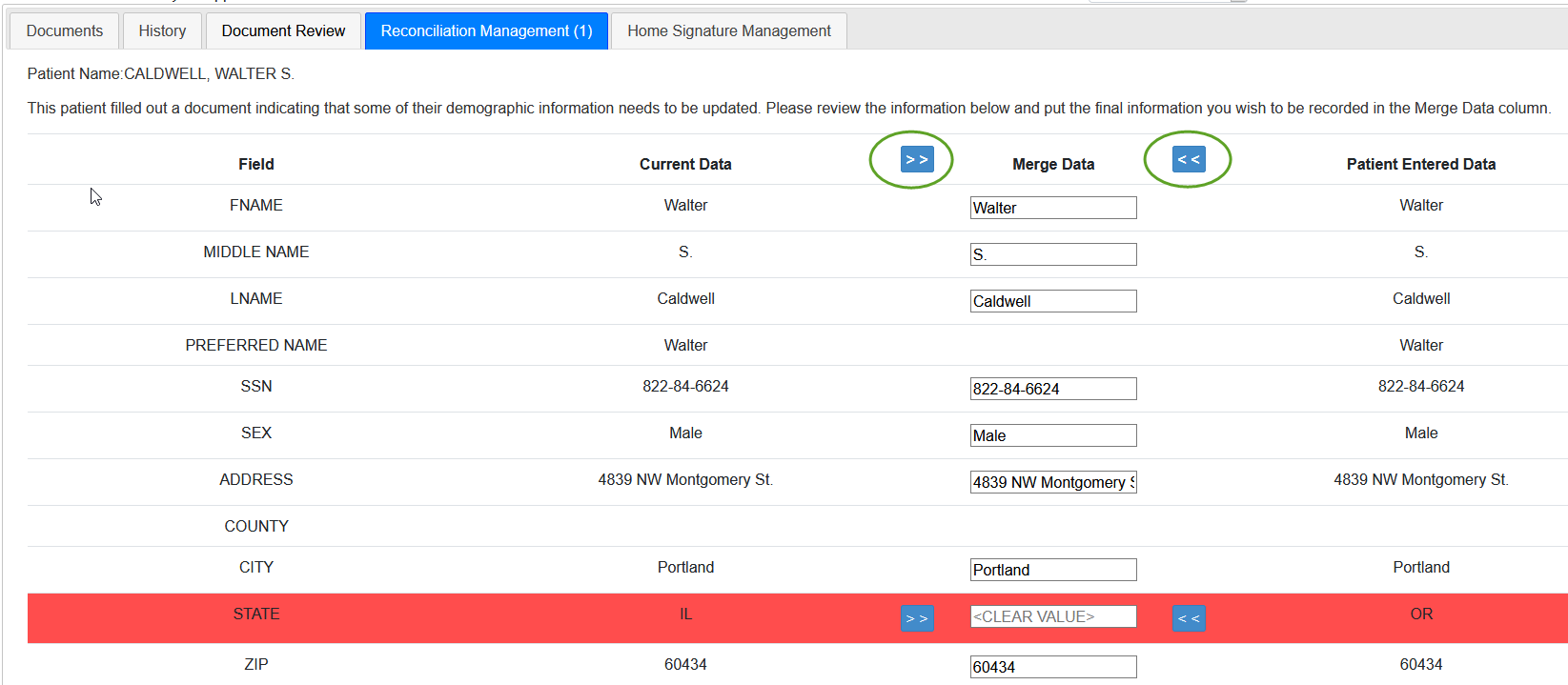- Many (although not all) Registration fields can be updated using VSC. These can be
updated in CPS/athenaPractice (PM side) or in the standalone Centricity EMR/athenaFlow. If you have a different PM, an HL7 ADT message file can be sent to that system.
- VSC supports the ability to update the following fields: Title, First Name, Middle
Name, Last Name, Suffix, Social Security Number, Sex, Address fields 1 and 2, City, State, Zip Code,
Home Phone, Cell Phone, Work Phone, Email, Preferred Contact Method, Primary
Language, Ethnicity, up to 2 Races, and Marital Status.
- For some of these fields (such as Marital Status), only certain values will be accepted.
These items are best handled by a drop-down list (or check boxes or radio buttons),
which can default to the previous value if there is one.
- These items can only accept the following values without Milbrook Integration Kit modification:
- Sex: Male, Female, Undetermined
- Ethnicity: Hispanic or Latino, Not Hispanic or Latino, Undetermined
- Race: White, Black or African American, Asian, American Indian or Alaska
Native, Native Hawaiian or Pacific Islander, Other
- Marital Status: Single, Married, Divorced, Separated, Widowed, Other
- Preferred Contact Method (note LinkLogic IXP file pid40contactby also needed to make this work): Pager,
Cell Phone, Durable Power of Attorney, Email, Fax, Home Phone, Letter,
Nursing Home, Work Phone, Paper, Other
- Primary Language: there are many values that are accepted here. We recommend
a drop-down list containing the languages you expect to see at your site with
additional languages added as necessary.
Creating the Template
Templates that have the ability to update demographics need to be built with Visual Form Editor
(VFE) 8 or later. VFE has an additional tab in
the Capture Template Information dialog box called "Processing." Within the Processing tab,
one can specify the output files that will be created. For templates that are going to update
demographics, a HL7_HD file needs to be specified. VSC comes with two demographics related Output Specifications, HL7_HD and HL7_HD_EXPANDED (which offers expanded Guarantor capabilities as well as Contacts):
Workflow
- Patient fills out a document in which he/she updates demographics. If patient already
has some demographic information on file, that information can be pulled into the
document before the patient begins filling out the form and the patient can update the
necessary fields.
- When the patient is done filling out the form, patient submits the form.
- After a patient has filled out and submitted a demographics document that has changes to the patient's demographics, a Staff member needs
to go to the Reconciliation Management tab and click on the Review
button. If the System Management setting SYSTEM_AUTO_DEMOGRAPHIC_REVIEW is set to FALSE, staff will need to approve the document even though there are no changes:
- In reviewing the document, the staff member uses the arrows to select the data that is
currently in the patient's file or the new data that the patient has entered. It is also
possible to choose an alternative value by typing into the Merge Data column. Templates can also be set up to show data that may have changed but cannot be automatically updated via HL7 so that staff can make these updates manually in Centricity or another system. When
done, click the "Submit" button in the lower right corner.
- After Reconciliation is complete, a PDF will be generated and can be seen on the History tab. Completion of Reconciliation also triggers the generation of HL7 files for import into Centricity via LinkLogic. [Note – a Demographics interface between VSC and LinkLogic needs to be set up.] Once the HL7_HD file is imported, the
patient's demographics will be updated.
NOTE: When manually updating items in Registration while viewing VSC Reconciliation, you must Save & Exit Registration in the EMR before finishing Reconciliation, otherwise you run the risk of losing the changes VSC might make.