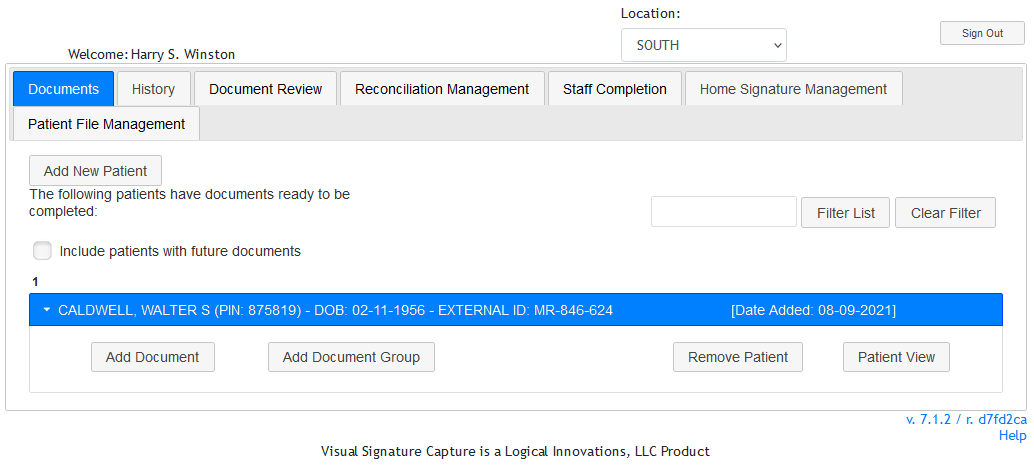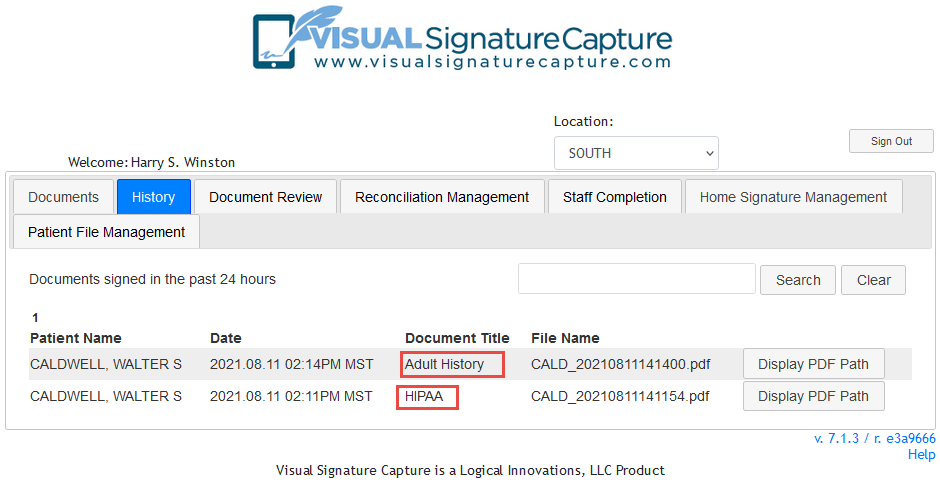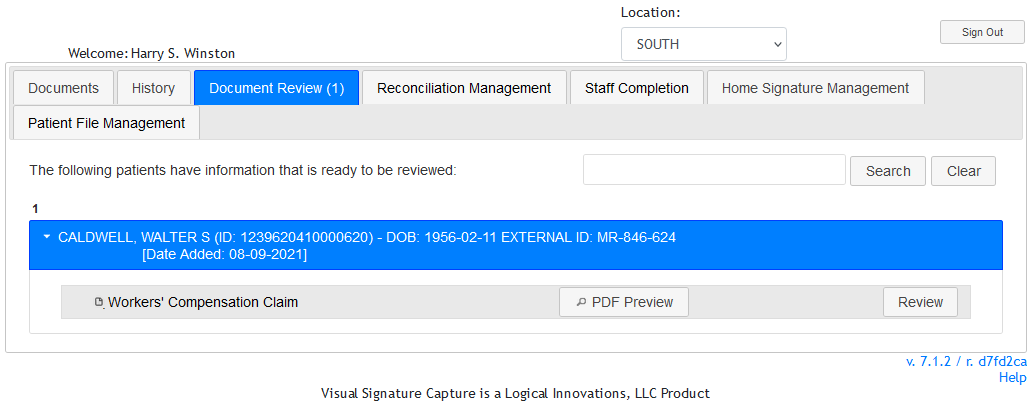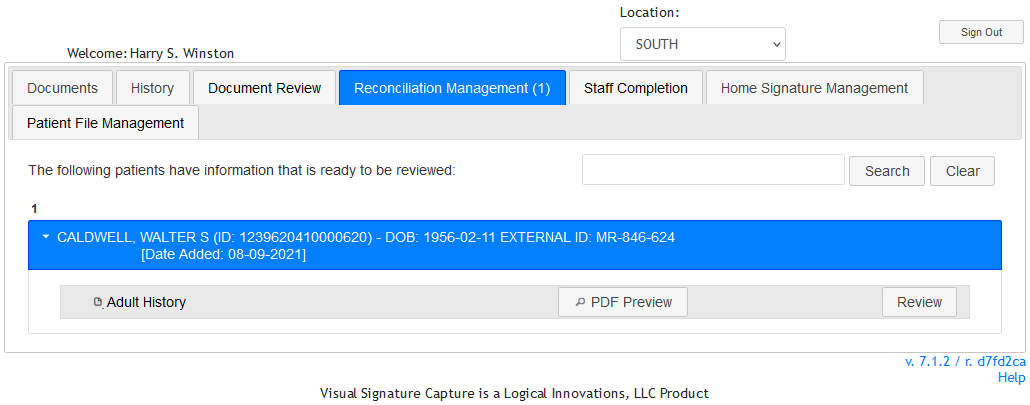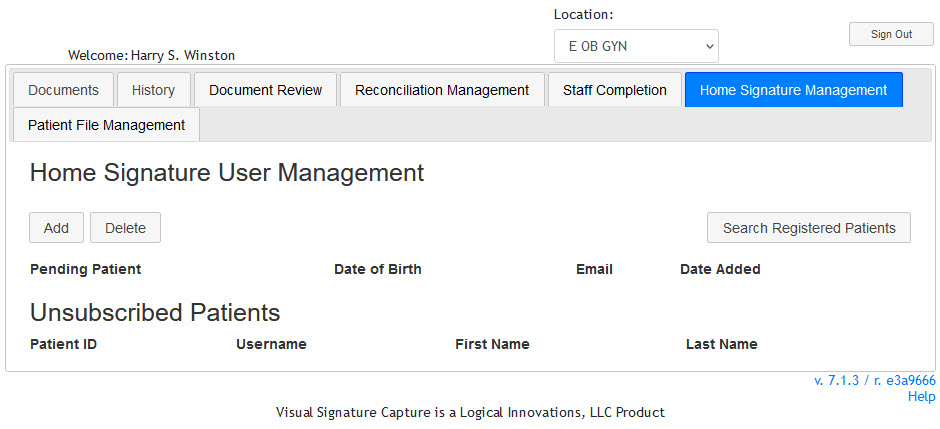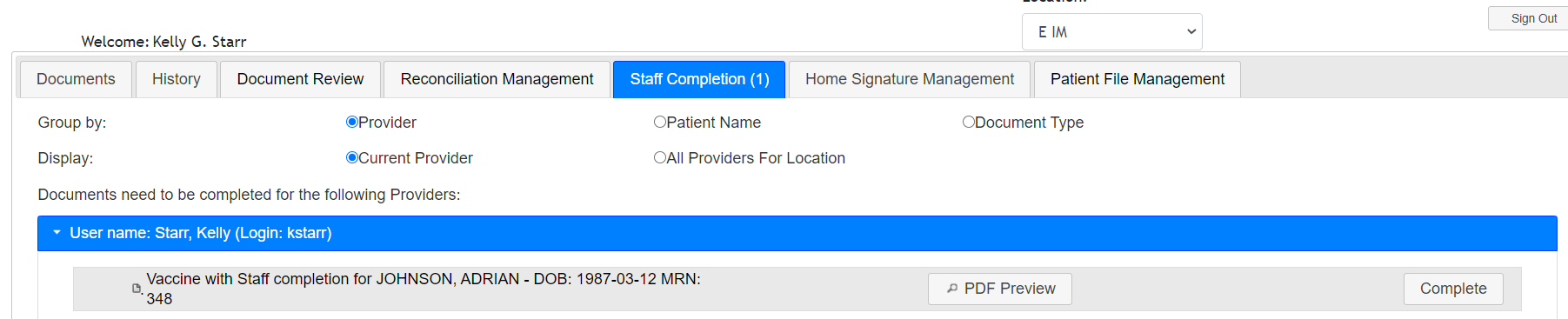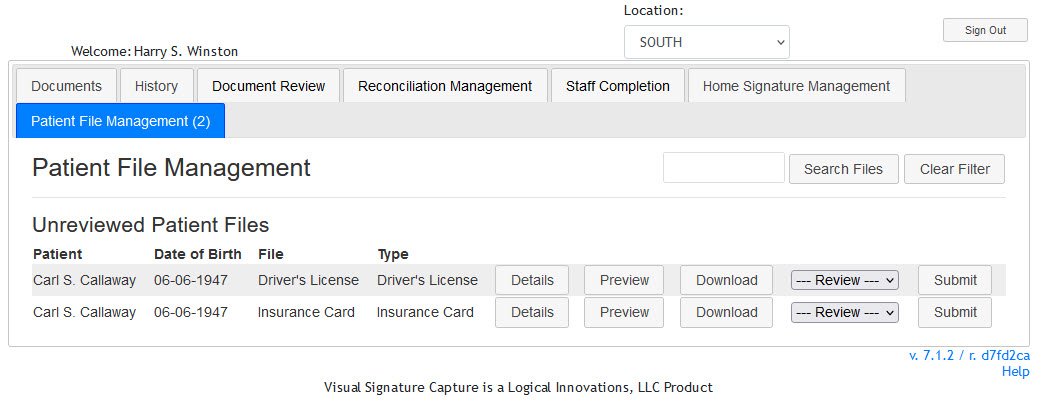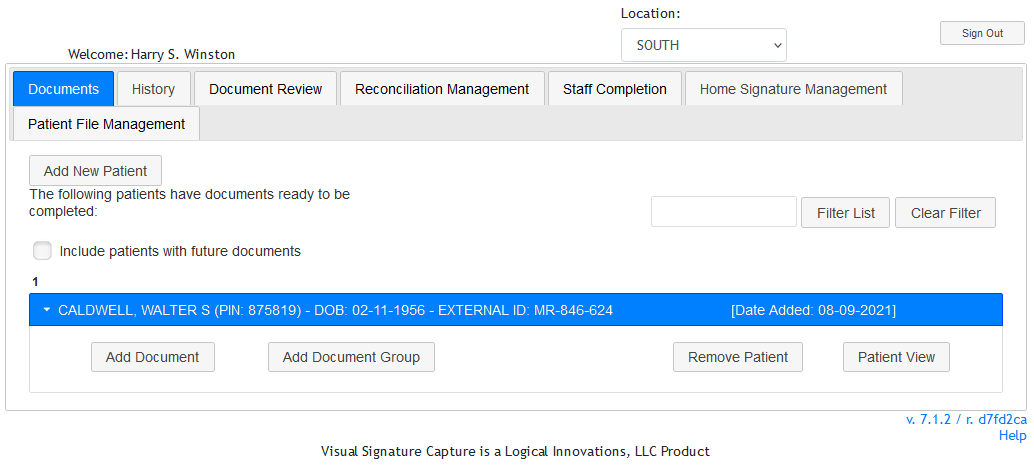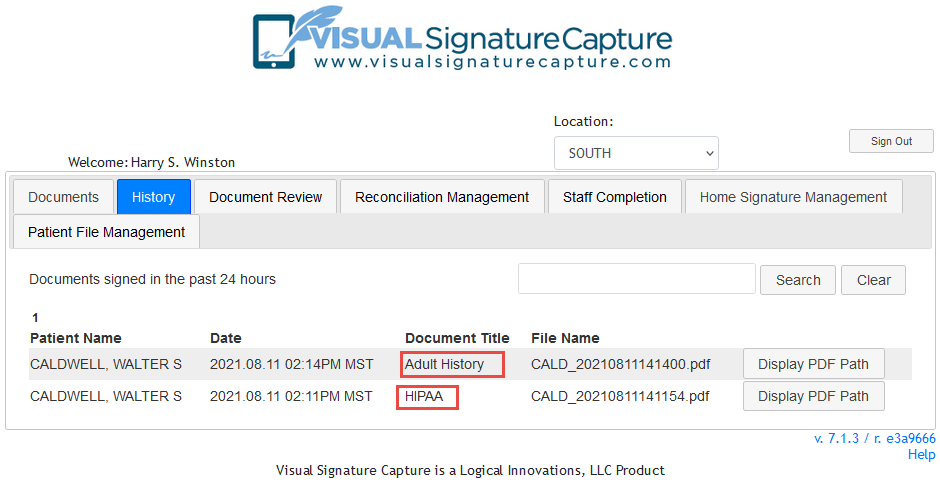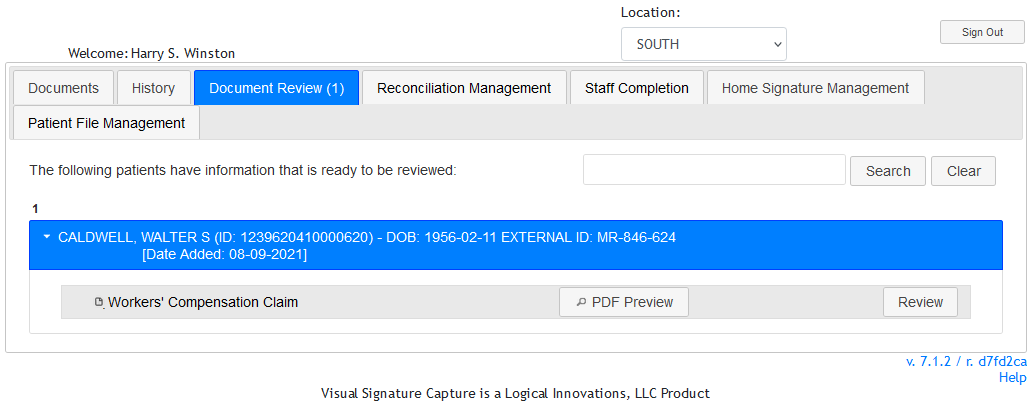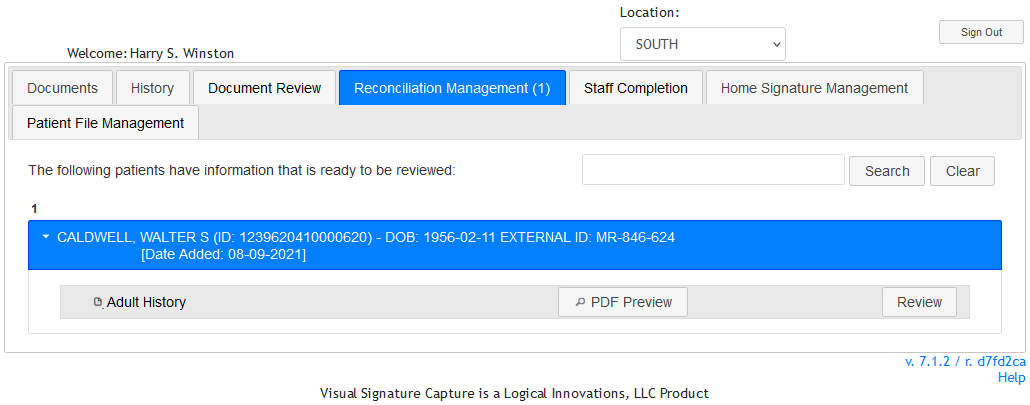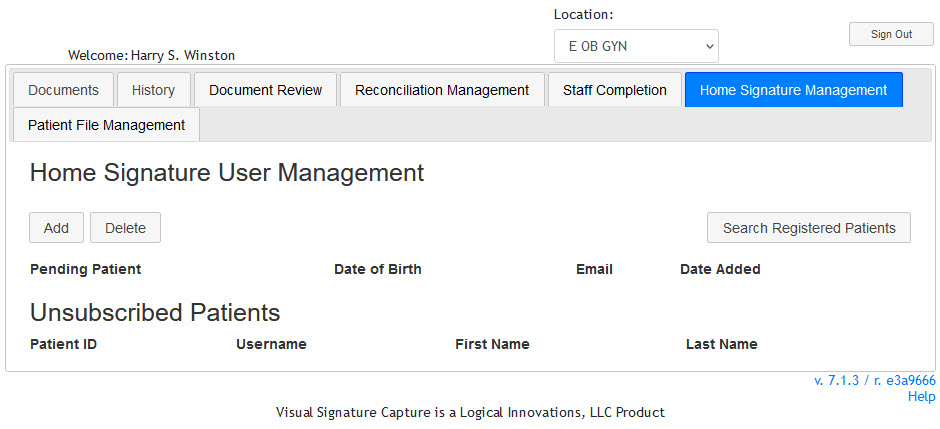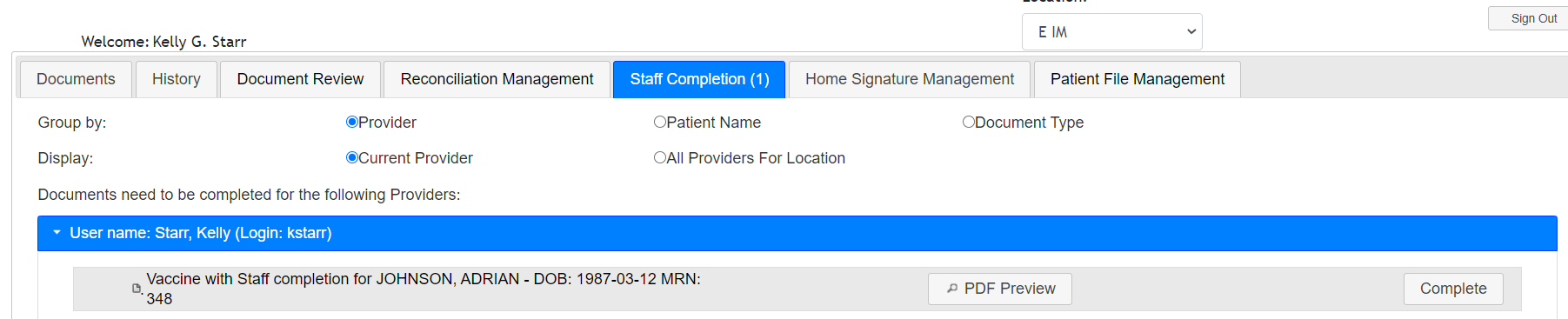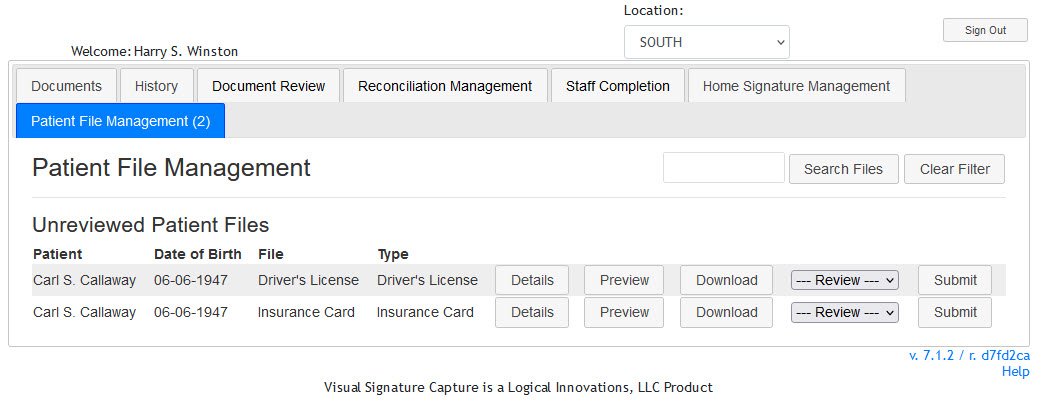Staff Tabs Overview
This Section describes the tabs that staff will see when they are logged in. Staff that do not have site admin privileges will see the Documents tab, the History tab, the Document Review tab, the Reconciliation Management tab, the Staff Completion tab, Home Signature Management tab, and the Patient File Management tab. Staff with site admin privileges (aka superusers) will see these tabs and all the tabs a site administrative user can see. All tabs except Home Signature Management are Location of Care aware. To see patients associated with a different Location, click the Location drop-down and choose the Location to view.
- The Documents tab is also known as the Patient Queue. This is where staff can see patients who are in the queue, what documents have been assigned to the patients, add patients, and add documents. Documents and patients can also be deleted. Deleting a patient also deletes the documents associated with that patient. Each patient listing includes their unique PIN (not the same PIN that is used with Patient Notifications/Home Signature) that allows them to access their documents, their Date of Birth, and Patient ID or MRN as configured. You can also view when the patient was added with the "Date Added: " that is seen on the same line as the patient. When documents were added is shown with a "Created on: " date. If the document has been opened, "Created on: " changes to "Modified on:". Staff
can search for a particular patient using the Filter List dialog. Type part or all of a name and click "Filter List" and the matching patients will be shown. To return to the default view, click "Clear Filter". By default, patient who have documents pending that are not due for completion today are hidden. Checking the "Include patients with future documents" check box will show these patients too. Under that check box, staff may see a series of numbers. The number of patients shown on a page is configurable with the SYSTEM_PAGINATION_SIZE setting. Clicking through these numbers will show the next group of patients.
- The History tab is where you can see patients who have filled out documents in the last 24 hours. You can click the name of the document in the Document Title column to bring up the PDF, and print it for the patient if needed. The button in the File Name column will show you the path on your network where the PDF is stored. Searching for a patient on the History tab will show all the documents that patient has completed, not just for the last 24 hours.
- The Document Review tab is where documents that have been configured to use this feature go to be approved or rejected by staff. If rejected, the document is sent back the Documents tab and the patient can again open it and correct/finish the document. It will then go back to the Document Review tab. Once a document is approved, processing will continue as configured. This could include going to the Reconciliation Management tab. Data in the document cannot be changed by staff in Document Review, only viewed.
- Reconciliation Management is where documents that have demographic updates or have been configured to use this feature go to be reviewed by staff. VSC will not send demographic updates until they are reviewed by a staff member. When reviewing, demographic items that a patient has updated can be accepted, accepted and edited, or the existing Registration information can be saved. Due to interface limitations, some items can't be automatically updated in Registration by VSC, However, these items can be shown and highlighted for staff to review and the information shown can be used to manually update Registration or an alternative program that a clinic uses to store demographic or other information. These highlighted items can be color-coded to help staff recognized what action needs to be taken. Once the review is complete, staff can accept the document and it will update Registration if necessary or they can cancel the review and return to the Reconciliation Management queue.
- Home Signature Management is used to manually notify patients via email and/or text that they have documents to fill out and also manage any patients who have created an account for VSC. Unsubscribed Patients shows a list of patients who have opted out of receiving notifications that they have documents to fill out.
- Staff Completion
is a queue where documents that have fields that have been marked as "staff" go after the patient submits the document. These staff fields can then be edited/signed by staff members and then submitting to complete their assigned workflow(s). Fields not marked as "staff" cannot be changed by the user, only viewed. The documents displayed can be grouped by Provider, Patient Name, or Document Type and then filtered for the Current Provider (logged in user) or All Providers for Loction (currently selected Location of Care in the Location drop-down).
- Patient File Management is a queue where staff can review image files that patients have uploaded. Only patients who have created a VSC account can upload images.